What are the GBox Setup Tips for Huawei Phone Users?
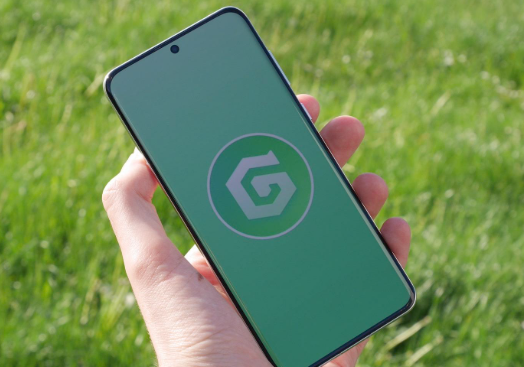
Huawei phones without Google Mobile Services often limit access to popular apps like YouTube, Gmail, and Google Maps. GBox offers a simple solution. It creates a virtual environment that allows Google apps to run on Huawei devices without root access or firmware changes. Setting up gbox for huawei correctly ensures smooth performance and fewer compatibility issues. Whether you’re installing it for the first time or trying to optimize its features, following the right steps helps you get the best experience from this powerful tool.
Getting Started with GBox on EMUI Devices
GBox works best when you install it properly and configure your phone to support its background services. A smooth setup process reduces app crashes and improves sync performance across Google apps.
Downloading GBox from a Safe Source
Start by searching for GBox through Huawei’s Petal Search. Look for links from APKPure, APKMirror, or other trusted APK platforms. Avoid random download sites or unverified links—installing a fake version can put your phone and data at risk. Once you find the official GBox APK, download the file to your Huawei device. Tap the file to begin installation. If this is your first time installing apps from outside AppGallery, your phone will prompt you to allow installation from unknown sources. Grant permission for the browser or file manager you used. After the app installs, open GBox. Agree to the terms and allow the requested permissions. These include access to storage, notifications, and running in the background—all essential for apps inside GBox to function normally.
Setting Up Your Google Apps Inside GBox
When GBox launches, it displays a list of apps it supports. Tap any app, such as Gmail, YouTube, or Google Maps, and GBox will download and install the version that works within its virtual space. These apps do not install on your system directly—they remain inside GBox’s container. After installation, open the Google app and log in with your account. Once logged in, you can access your synced data like emails, saved locations, playlists, and more. The login session stays active within GBox, and multiple apps share the same credentials inside this layer. You can place shortcuts for these apps on your home screen. While they look like regular apps, they still open inside GBox. This method keeps the user experience consistent and accessible without switching apps manually each time.
See also: The Rise of the Monocular Camera in Modern Imaging Technology
Fixing Notification and Background Issues
Huawei’s EMUI software often restricts apps from running in the background to save battery. GBox needs to stay active to keep Google apps running properly. If you don’t adjust your phone’s settings, you may miss notifications from Gmail or experience long delays when syncing content. To avoid this, go to Settings > Apps > App launch and find GBox. Turn off automatic management, then enable “Auto-launch,” “Secondary launch,” and “Run in background.” These settings ensure GBox can operate continuously. Also, visit Battery > App launch and exempt GBox from power-saving restrictions. Enabling these options prevents the system from shutting down GBox when it’s idle. With background access allowed, push notifications from Google apps will work as expected. Finally, check your Notification settings and verify that each installed app within GBox has full notification permission. Missing or delayed alerts are often caused by disabled notification toggles inside this menu.
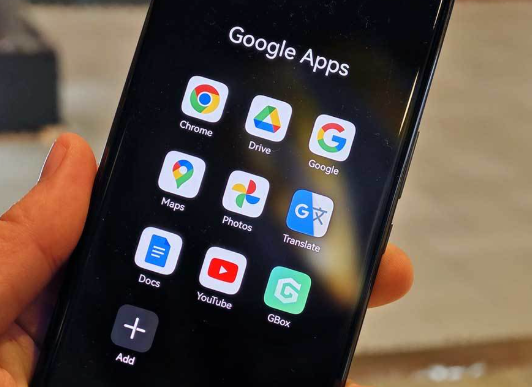
Conclusion
GBox helps Huawei users restore access to essential Google apps without needing to modify system settings or install Google Mobile Services. By downloading from a safe source, allowing the right permissions, and adjusting EMUI’s background settings, you can set up GBox quickly and avoid most performance issues. Once configured, GBox runs Google apps like Gmail and YouTube in a secure, virtualized environment with full login support and home screen access. Keep it updated and adjust system preferences to maintain a smooth experience. GBox offers a safe, reliable way to bring Google functionality back to your Huawei phone.
